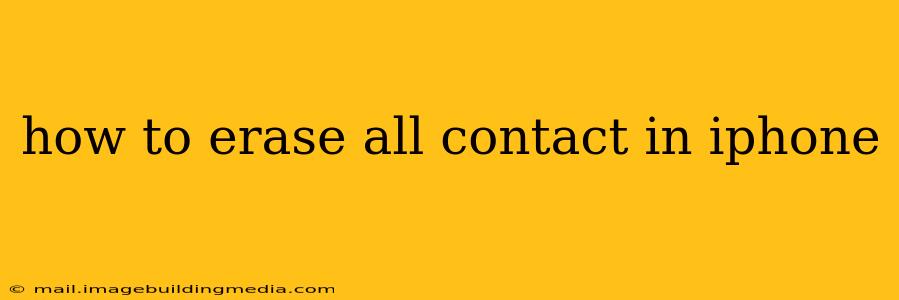Losing contacts can be a frustrating experience, but sometimes a clean slate is necessary. Whether you're getting a new phone, selling your old one, or simply want to start fresh, knowing how to completely erase all your contacts from your iPhone is essential. This guide will walk you through several methods, ensuring you achieve a complete deletion and understand the implications of each approach.
How do I delete all contacts from my iPhone?
This is the most straightforward method for removing all contacts directly from your iPhone:
-
Open the Contacts app: Locate and tap the "Contacts" icon on your iPhone's home screen.
-
Select "Groups": At the top left, you'll see "Groups." Tap it. Make sure "All Contacts" is selected, otherwise you might only delete contacts from a specific group.
-
Begin Deleting: There are two ways to delete from here:
- Individual Deletion: Tap on a contact to open their details. At the bottom, tap "Edit" and then the red minus button next to their name to delete it individually. Repeat for all contacts. This is time-consuming for a large contact list.
- Mass Deletion (Not Recommended): While you can’t directly delete all contacts in one go from this screen, attempting to select multiple contacts at a time will only delete those selected. This isn't efficient for a large list and prone to errors.
This method only deletes contacts from your iPhone itself; it does not delete them from your iCloud account or any other synced services. We'll cover how to address those areas below.
What if my contacts are synced with iCloud?
If your contacts are synced with iCloud, deleting them from your iPhone alone won't completely remove them. They'll remain on your iCloud server and will reappear if you restore your iPhone from a backup. To delete them from iCloud, you need to take additional steps:
-
Access iCloud Settings: On your iPhone, go to "Settings" > "[Your Name]" > "iCloud".
-
Turn Off Contacts Sync: Toggle the "Contacts" switch to the "OFF" position. This will disconnect your iPhone from your iCloud contact list.
-
Delete Contacts from iCloud Website: Go to iCloud.com on your computer's web browser, log in, and select the "Contacts" app. Select all contacts (using Cmd+A on a Mac or Ctrl+A on Windows), and delete them. This ensures a complete removal from iCloud's servers.
Important Note: Deleting from iCloud permanently removes your contacts from all devices linked to that iCloud account.
How can I delete contacts from Google or other synced accounts?
If you sync your contacts with Google, Outlook, or another service, you'll need to manage them through those specific account settings. The process varies depending on the provider, but generally involves logging into your account on their website or app and deleting the contacts directly from there. Refer to the help documentation of your specific provider for instructions.
Will deleting contacts erase my iPhone's other data?
No, deleting your contacts only affects your contact list. It won't erase your photos, messages, apps, or other data on your iPhone.
What if I want to erase everything from my iPhone?
If you want to completely wipe your iPhone before selling or giving it away, you should perform a factory reset. This process erases all data and settings from your device. To do this:
- Go to Settings > General > Transfer or Reset iPhone > Erase All Content and Settings.
- Enter your passcode.
- Confirm the action.
This is the most thorough method to ensure all personal information is removed.
This comprehensive guide covers all the essential ways to erase contacts from your iPhone, catering to different scenarios and levels of data removal. Remember to always back up your data before undertaking any major deletions if you want to retain it elsewhere.