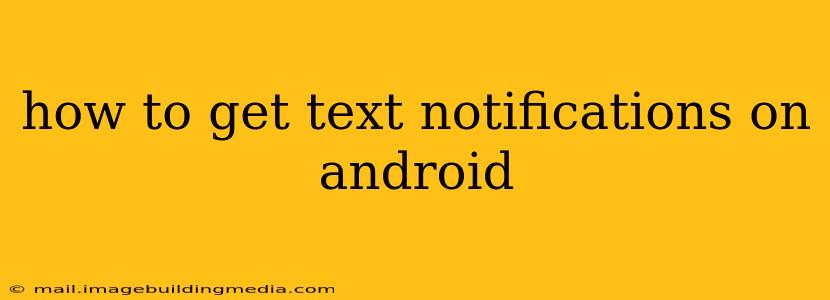Android phones are renowned for their versatility and customization options, but sometimes even the simplest features, like text message notifications, can present challenges. This comprehensive guide will walk you through various methods to ensure you never miss a text again, covering everything from basic troubleshooting to advanced notification settings.
Why Am I Not Receiving Text Notifications on My Android?
This is often the first question people ask. Several factors can contribute to missing text notifications, and troubleshooting often involves systematically checking each possibility. Let's break down the common culprits:
1. Do You Have Notifications Enabled for Your Messaging App?
This might seem obvious, but it's the most frequent cause. Make sure your messaging app (whether it's the default Messages app, Google Messages, Textra, or another) has notifications enabled. Here's how to check:
- Open your phone's Settings app.
- Find "Apps" or "Applications." This might be under different names depending on your Android version and phone manufacturer.
- Locate your messaging app (e.g., Messages, Google Messages).
- Tap on it.
- Look for "Notifications." Make sure the toggle is switched ON.
- Within the Notifications settings, you can further customize notification behavior (sounds, vibrations, LEDs, etc.). Experiment to find your preferred settings.
2. Is Your Phone in Do Not Disturb (DND) Mode?
Do Not Disturb mode silences all or nearly all notifications. Check your notification panel or settings to see if DND is activated. If so, disable it or adjust its settings to allow exceptions for your messaging app.
3. Are You Using Battery Optimization Features?
Battery optimization features can restrict background processes, including notification delivery. Check your phone's battery settings and ensure your messaging app is excluded from any battery optimization or power saving modes.
4. Check Your Sound and Vibration Settings
Sometimes the problem isn't the notification itself, but rather the lack of sound or vibration. Confirm that your phone's volume is up and that vibration is enabled. You might also want to check your specific notification settings within your messaging app to ensure sound and vibration are selected.
5. Is There a Problem with the SIM Card or Network Connection?
If you're still not receiving notifications, there could be a problem with your SIM card or network connection. Try restarting your phone, checking your signal strength, or contacting your mobile carrier. A weak signal or SIM card issue can disrupt message delivery and notifications.
6. App Permissions
Ensure your messaging app has the necessary permissions to access notifications. Navigate to your phone's app settings, locate your messaging app, and check its permissions.
How Can I Customize My Text Message Notifications on Android?
Android provides extensive customization options. Here's how to tailor your notifications:
1. Notification Sounds: Most messaging apps allow you to select a custom ringtone for text messages. This is usually found within the notification settings of the app.
2. Notification LEDs: If your phone has a notification LED, ensure it's enabled for messages. This is often found in the display or notification settings of your phone.
3. Vibration Patterns: Adjust the vibration pattern for messages to make them easily distinguishable from other notifications.
4. Heads-Up Notifications: Many Android versions have "Heads-up notifications," which briefly display messages on the screen. Check your notification settings to enable or disable this feature.
5. Notification Categories: Some messaging apps allow you to categorize messages (e.g., personal vs. group chats) and assign unique notification settings to each category.
Troubleshooting Advanced Notification Issues:
If you've tried the above steps and still have problems, consider these more advanced troubleshooting measures:
- Clear cache and data for the messaging app: This can resolve software glitches. Be aware that clearing data will delete your app settings, but not your messages.
- Update the messaging app: An outdated app may have bugs affecting notifications.
- Factory reset your phone: This is a last resort, but it can resolve deep-seated software issues. Remember to back up your data before doing this!
- Contact your phone manufacturer or mobile carrier: They might offer further assistance.
By following these steps, you can effectively troubleshoot and customize your Android text message notifications to ensure you never miss an important message. Remember to always check the most basic settings first, and only proceed to more advanced troubleshooting if necessary.