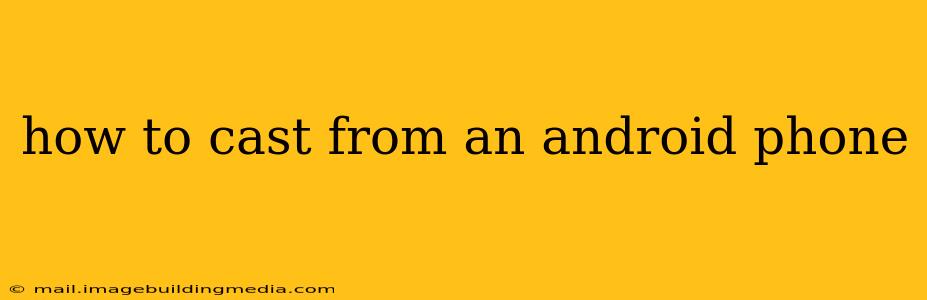Casting your Android phone's screen to a larger display—be it a TV, monitor, or projector—opens up a world of possibilities. Whether you're sharing photos with friends, giving a presentation, or simply enjoying your favorite shows on a bigger screen, knowing how to cast is a valuable skill. This guide will walk you through various methods and troubleshoot common issues.
What is Screen Mirroring/Casting?
Screen mirroring, also known as screen casting, is the process of wirelessly displaying your Android phone's screen on a different device. This allows you to share everything happening on your phone – apps, games, videos, photos – in real-time. It's different from simply streaming a specific app (like Netflix); casting mirrors your entire screen.
How to Cast from an Android Phone: Step-by-Step
The process slightly varies depending on your device and the casting receiver (your TV, etc.). However, the general steps remain consistent.
1. Ensure Compatibility:
- Check your phone: Make sure your Android phone supports screen casting. Most modern Android phones do, but older models might not.
- Check your receiver: Your TV or other display device must also support screen casting. Look for features like Wi-Fi Direct, Miracast, or Chromecast built-in. Many smart TVs support these directly, while others might require a separate Chromecast dongle.
2. Connect to the Same Wi-Fi Network:
Both your Android phone and the casting receiver need to be connected to the same Wi-Fi network. This is crucial for a stable connection.
3. Access the Casting Menu:
The method for accessing the casting menu varies slightly depending on your Android version and phone manufacturer. Common ways include:
- Pull-down notification shade: Swipe down from the top of your screen. Look for a cast icon (often resembling a Wi-Fi symbol with a screen).
- Quick Settings: Tap the settings icon (a gear symbol) in the notification shade and look for "Cast" or "Screen Mirroring" in the settings.
- Settings Menu: Open your phone's settings app and search for "Cast," "Screen Mirroring," or "Wireless Display."
4. Select Your Receiver:
Once you've accessed the casting menu, your available casting devices will appear. Choose the device you want to cast to.
5. Begin Casting:
After selecting your receiver, your phone screen should begin mirroring on the larger display.
Troubleshooting Common Casting Issues
H2: My Android phone isn't detecting my casting receiver.
This is often due to compatibility issues or network problems. Ensure both devices are on the same Wi-Fi network, that your receiver is turned on and discoverable, and that both devices support the same casting technology (Miracast, Chromecast, etc.). Restarting both your phone and the receiver can also resolve this.
H2: The connection keeps dropping.
Interference from other Wi-Fi devices or a weak Wi-Fi signal can interrupt the connection. Try moving closer to your router, closing unnecessary apps on your phone to conserve bandwidth, and restarting both devices.
H2: The screen is blurry or laggy.
This usually points to a weak Wi-Fi signal or an overloaded network. Optimizing your network, closing unnecessary apps, and moving closer to your router can improve performance. The quality of the casting receiver can also affect the image quality.
H2: Can I cast to a device that doesn't have built-in casting capabilities?
Yes, you can often use a Chromecast dongle to add casting capabilities to devices that don't have them built-in. Simply plug the Chromecast into your TV's HDMI port, connect it to your Wi-Fi network, and then cast from your phone as usual.
H2: What are the differences between Miracast, Chromecast, and other casting technologies?
Miracast is a screen mirroring standard that works directly between devices without needing a separate app or dongle. Chromecast requires a separate Chromecast dongle and works by streaming content from the Google Cast app or other compatible apps. Other technologies, such as AirPlay (for Apple devices), offer similar functionalities.
By following these steps and troubleshooting tips, you should be able to successfully cast from your Android phone and enjoy your content on a larger screen. Remember to consult your phone's and receiver's manuals for specific instructions if needed.