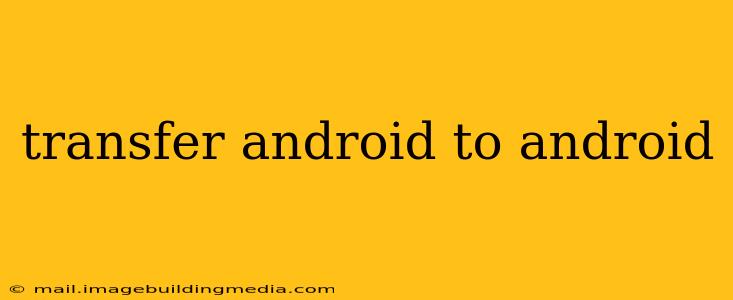Switching to a new Android phone shouldn't mean losing all your precious data. This comprehensive guide will walk you through several methods for transferring everything from your old Android device to your new one, ensuring a smooth and stress-free transition. Whether you're upgrading to the latest flagship or simply changing devices, we've got you covered.
What Data Can I Transfer?
Before we dive into the methods, let's clarify what you can typically transfer:
- Contacts: Your entire address book, including phone numbers, emails, and other contact details.
- Photos and Videos: Your cherished memories stored in your gallery.
- Apps: All your installed applications, though you'll need to reinstall and log in to some.
- Messages: Your text and multimedia messages (SMS, MMS).
- Call Logs: A record of your recent calls.
- Calendar Events: Important appointments and reminders.
- Settings: Wi-Fi passwords, Bluetooth pairings, and other system settings.
- Files and Documents: Everything from PDFs and Word documents to music and videos stored locally.
How to Transfer Android to Android: The Best Methods
Here are the most popular and effective ways to transfer data between Android phones:
1. Using Google's Built-in Backup and Restore
This is arguably the easiest and most convenient method. Google's backup service seamlessly transfers much of your data, including contacts, calendar events, and app data (if the apps support it).
How it works: Ensure you're signed in to the same Google account on both phones. On your old phone, go to Settings > System > Backup. Make sure "Back up to Google Drive" is enabled. On your new phone, during the initial setup, you'll be prompted to restore from a backup. Select your Google account, and the process will begin.
Pros: Simple, convenient, works seamlessly with most Google services. Cons: Doesn't transfer all data (e.g., some app-specific data might be missed), relies on a stable internet connection.
2. Leveraging Google Drive
While partially covered above, Google Drive offers a more hands-on approach. Manually upload photos, videos, and documents to Drive on your old phone, then download them to your new phone.
Pros: Great for large files, offers more control over what you transfer. Cons: Requires manual upload and download, can be time-consuming for large collections of media.
3. Utilizing Smart Switch (Samsung) or Phone Clone (Huawei/Honor)
Samsung's Smart Switch and Huawei/Honor's Phone Clone are manufacturer-specific tools designed for easy data transfer within the same brand. They offer a streamlined process, often transferring data wirelessly.
Pros: Fast, easy, and reliable for the same brand. Cons: Only works for specific phone brands, may not be compatible with all devices.
4. Employing a Third-Party App: Is it Worth It?
Several third-party apps facilitate Android-to-Android transfers. Some popular options are available on the Google Play Store. However, proceed cautiously and ensure you download only reputable apps from trusted sources to avoid malware.
Pros: Potentially wider compatibility than manufacturer-specific tools. Cons: Security concerns if you download an untrusted app; potentially more complex setup.
5. Manual Transfer via USB Cable (for specific files)
If you only need to move a few files, you can manually transfer them using a USB cable. Connect both phones to your computer, copy the files from the old phone to the new one, and then paste them into the desired location.
Pros: Direct control, useful for small amounts of data. Cons: Time-consuming for large amounts of data, requires a computer.
Frequently Asked Questions (FAQs)
How long does it take to transfer data from Android to Android?
Transfer time varies depending on the method and the amount of data involved. Google's backup and restore can take from a few minutes to several hours for large datasets. Wireless transfer methods can also be affected by network speed.
Can I transfer data between Android phones with different operating systems?
Yes, most of the methods mentioned above work across different Android versions, provided both phones support the chosen method. However, some features or apps may not be fully compatible.
What if I forget my Google account password?
If you can't remember your Google account password, you'll need to reset it before you can proceed with the backup and restore process. Google provides account recovery options to help you regain access.
My new phone is not recognizing my old phone. What should I do?
Ensure both phones are properly charged and that the chosen transfer method (e.g., Bluetooth, USB) is activated on both devices. Check for any software or driver updates that might be needed.
By following these methods and addressing the frequently asked questions, you can ensure a seamless transfer of your data when upgrading your Android phone. Choose the method that best suits your needs and the amount of data you need to transfer. Remember to back up your data regularly to avoid future headaches!