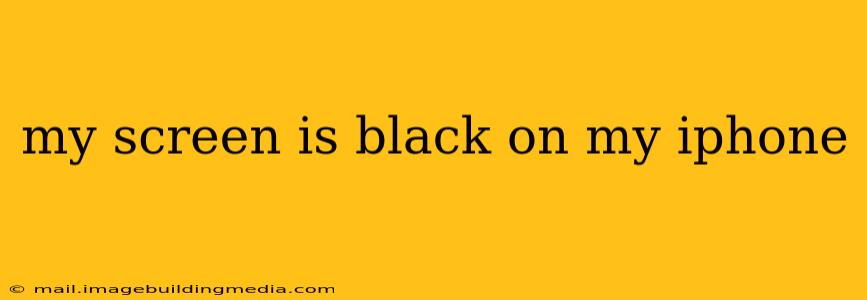A black screen on your iPhone can be incredibly frustrating, leaving you locked out of your device and its valuable data. This comprehensive guide will walk you through troubleshooting steps to diagnose and fix this common issue. We'll cover various scenarios, from simple solutions like checking the battery to more involved fixes.
Why is My iPhone Screen Black?
There are several reasons why your iPhone screen might be black. It could be a simple software glitch, a hardware problem, or something as simple as a low battery. Let's explore some of the most common causes:
- Low Battery: The most straightforward explanation is a completely drained battery. If your iPhone has been running low on power, it might shut down automatically to prevent damage.
- Software Glitch: A software error or bug can sometimes cause the screen to go black, while the phone itself remains functional.
- Hardware Failure: Unfortunately, a black screen could also indicate a hardware problem, such as a faulty display, damaged internal components, or a malfunctioning power button.
- Accidental Settings Changes: Although less common, a recent change to display settings might inadvertently lead to a blank screen.
How to Fix a Black iPhone Screen
Let's delve into practical solutions for this frustrating issue. We'll address common questions along the way to ensure comprehensive coverage.
1. Check the Battery and Charge Your iPhone
Is my iPhone charging? The first and most crucial step is to check if your iPhone is charging. Connect it to a power source using a known good cable and adapter. Give it some time to see if it starts charging. If the charging indicator (a lightning bolt symbol) appears, your battery is likely the problem. Let it charge for at least 30 minutes before attempting further troubleshooting.
2. Force Restart Your iPhone
How do I force restart my iPhone? A forced restart is a powerful troubleshooting technique that can resolve minor software glitches. The method varies slightly depending on your iPhone model:
- iPhone 8 and later (including iPhone X, iPhone 11, iPhone 12, iPhone 13, and iPhone 14): Quickly press and release the volume up button, then quickly press and release the volume down button. Finally, press and hold the side button until the Apple logo appears.
- iPhone 7 and iPhone 7 Plus: Press and hold both the side button and the volume down button simultaneously for at least 10 seconds until the Apple logo appears.
- iPhone 6s and earlier: Press and hold both the Home button and the top (or side) button simultaneously for at least 10 seconds until the Apple logo appears.
3. Check for External Damage
Could physical damage be the cause? Carefully inspect your iPhone for any signs of physical damage, such as cracks on the screen, bent connectors, or liquid exposure. If you find any, it's likely a hardware problem requiring professional repair.
4. Connect to a Computer
Will connecting to iTunes or Finder help? If your iPhone is still unresponsive after a forced restart, try connecting it to your computer. If you're using a Mac with macOS Catalina or later, Finder will automatically recognize your device. Older Macs will use iTunes. If your computer detects your iPhone, it may be able to diagnose the issue or initiate a software restore.
5. Restore Your iPhone (Last Resort)
Should I restore my iPhone as a last resort? Restoring your iPhone as a last resort will erase all data on your device, so ensure you've backed up your data to iCloud or your computer beforehand. This option should only be considered if other troubleshooting steps fail and is done through iTunes or Finder.
6. Seek Professional Help
When should I take my iPhone to Apple or a repair shop? If none of the above steps resolve the black screen issue, it's highly recommended to seek professional help from Apple or an authorized repair center. A hardware problem is likely the cause, and professional repair is necessary.
This comprehensive guide should help you troubleshoot a black screen on your iPhone. Remember to always back up your data regularly to prevent data loss.