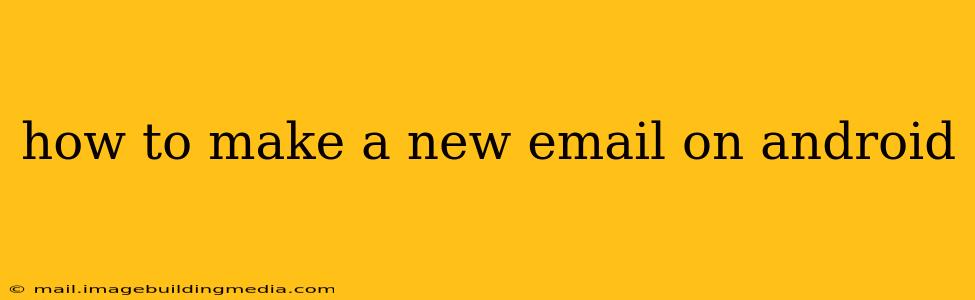Creating a new email account on your Android device is a straightforward process, regardless of whether you're using Gmail, Outlook, Yahoo, or another email provider. This guide will walk you through the steps, addressing common questions and offering helpful tips along the way.
What Email Provider Should I Use?
Before diving into the creation process, it's crucial to decide which email provider best suits your needs. Popular choices include:
- Gmail: Known for its user-friendly interface, vast storage, and seamless integration with other Google services.
- Outlook: Offers robust features, including calendar integration and excellent spam filtering. Often preferred by business users.
- Yahoo Mail: A long-standing provider offering a familiar interface and ample storage.
- Other Providers: Many other providers exist, offering unique features and benefits. Consider your specific requirements when making your choice.
How to Create a Gmail Account on Android
Gmail is often the default email choice for Android users. Here's how to create a new Gmail account:
-
Open the Gmail app: Locate the Gmail app icon on your home screen or in your app drawer and tap it to open.
-
Navigate to Account Creation: If you haven't already signed into a Gmail account, you should see an option to create a new account. This might be a button labeled "Create account" or similar. If you're already signed in, you may need to go to Settings > Add Account.
-
Enter Your Information: You'll be asked to provide your first and last name, a desired username (this will be part of your email address), and a strong password. Choose a password that is difficult to guess, incorporating a mix of uppercase and lowercase letters, numbers, and symbols.
-
Verify Your Phone Number (Optional): Gmail may ask for your phone number for verification and account recovery purposes. This is highly recommended for security.
-
Review and Accept Terms: Read the Google Terms of Service and Privacy Policy carefully before accepting them.
-
Account Creation Complete: Once you've completed all the necessary steps, your new Gmail account will be created. You can now start composing and sending emails.
How to Create an Account with Other Email Providers on Android
The process for creating accounts with other providers like Outlook, Yahoo, or others is largely similar:
-
Download the App: If you haven't already, download the respective email app (e.g., Outlook, Yahoo Mail) from the Google Play Store.
-
Open the App and Create an Account: The app will guide you through the account creation process. You'll typically need to provide your first and last name, a desired username, and a strong password. Follow the on-screen instructions.
-
Verify Your Account: Some providers might require you to verify your email address or phone number. Check your inbox for a verification email or follow the instructions provided by the app.
How Do I Add My New Email Account to My Android Phone?
If you've already created an email account on a computer or another device, you can add it to your Android phone:
-
Open the Email App (Usually pre-installed): Find the default email app on your Android phone.
-
Add Account: Look for the "Add account" option, usually found within the settings menu.
-
Choose Provider: Select the email provider from the list (Gmail, Outlook, Yahoo, etc.).
-
Enter Your Credentials: Input your email address and password.
-
Follow On-Screen Instructions: The app will guide you through the necessary steps to configure your account.
What if I Forget My Email Password?
If you forget your password, most email providers offer password recovery options. Generally, you can request a password reset link sent to your recovery email address or phone number. Follow the instructions provided by your email provider.
Can I Use Multiple Email Accounts on My Android Phone?
Yes! Android allows you to add and manage multiple email accounts within the default email app or individual email apps. This allows for easy access and management of all your inboxes in one place.
How can I Secure My New Email Account?
- Strong Password: Use a complex password that's hard to guess.
- Two-Factor Authentication (2FA): Enable 2FA for added security. This adds an extra layer of protection, requiring a code from your phone in addition to your password.
- Regular Password Changes: Change your password periodically to minimize the risk of unauthorized access.
- Be Wary of Phishing Emails: Don't click on suspicious links or open attachments from unknown senders.
By following these steps and security tips, you can successfully create and manage your new email account on your Android device. Remember to choose a reputable email provider and prioritize account security to protect your personal information.