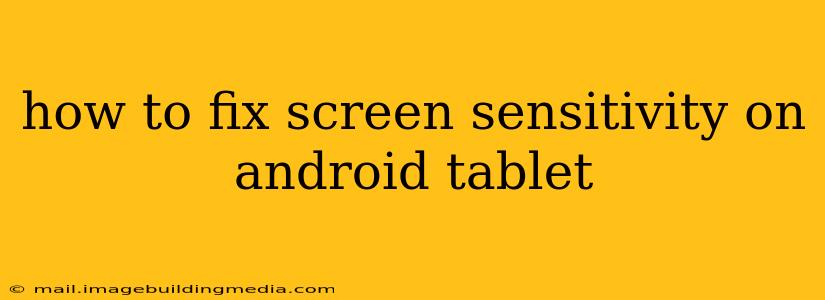Is your Android tablet's touchscreen being unresponsive, overly sensitive, or just generally acting up? A frustrating problem, but thankfully, there are several ways you can try to fix screen sensitivity issues. This guide will walk you through troubleshooting steps, from simple software tweaks to potential hardware solutions. We'll also address some common questions surrounding this issue.
Why is My Android Tablet Screen So Unresponsive?
Before diving into solutions, it's helpful to understand the possible causes of screen sensitivity problems. Several factors could be at play:
- Software Glitches: A bug in the Android operating system or a conflicting app can interfere with touchscreen functionality.
- Screen Protector Issues: A cracked, damaged, or poorly fitted screen protector can disrupt the touchscreen's responsiveness.
- Hardware Problems: Physical damage to the digitizer (the component that translates your touch into input) or the display itself can lead to sensitivity issues. This is often caused by drops, impacts, or liquid damage.
- Dirty Screen: A buildup of dirt, grease, or fingerprints can impede the touchscreen's ability to register your inputs.
How to Troubleshoot Screen Sensitivity Problems on Your Android Tablet
Let's tackle the troubleshooting steps, starting with the easiest and progressing to more involved solutions.
1. Restart Your Tablet
This sounds simple, but a quick restart often resolves temporary software glitches affecting touchscreen responsiveness. Power off your tablet completely, wait a few seconds, and then power it back on.
2. Clean Your Screen
Thoroughly clean your tablet's screen using a microfiber cloth slightly dampened with distilled water. Avoid harsh chemicals or abrasive cleaners. A dirty screen can significantly impact sensitivity.
3. Remove or Replace Your Screen Protector
If you have a screen protector, remove it temporarily to see if that resolves the issue. If the problem disappears, your screen protector might be damaged or incompatible. Replace it with a high-quality screen protector from a reputable brand. Ensure proper alignment during installation to avoid air bubbles that can interfere with sensitivity.
4. Check for Software Updates
Ensure your tablet is running the latest version of Android. Software updates often include bug fixes that can improve touchscreen performance. Check your tablet's settings for available updates.
5. Check for Conflicting Apps
Recently installed apps can sometimes conflict with the system and cause touchscreen issues. Try uninstalling recently installed apps, one by one, to see if that resolves the problem.
6. Adjust Screen Sensitivity Settings (If Available)
Some Android tablets allow you to adjust the screen sensitivity in the accessibility settings. Check your tablet's settings to see if such an option exists.
7. Factory Reset Your Tablet (Last Resort)
If none of the above steps work, a factory reset might be necessary. Remember, this will erase all data on your tablet, so back up important files before proceeding. Consult your tablet's manual for instructions on performing a factory reset.
8. Is My Tablet's Digitizer Damaged?
If none of the software solutions work, the problem might be hardware related, specifically a damaged digitizer. This will require professional repair. Signs of digitizer damage include:
- Completely unresponsive areas of the screen: Certain areas might not register touch input at all.
- Ghost touches: The screen registers touches that aren't actually happening.
- Inconsistent responsiveness: The screen responds erratically, sometimes working and sometimes not.
What to Do if Your Tablet Screen Remains Unresponsive?
If the issue persists after trying all these steps, it's likely a hardware problem requiring professional repair. Contact the manufacturer or a reputable repair shop for assistance. They can diagnose the problem and determine if the digitizer or another component needs replacement.
This comprehensive guide should help you resolve screen sensitivity issues on your Android tablet. Remember to start with the simpler solutions and progress to more involved steps as needed. Good luck!