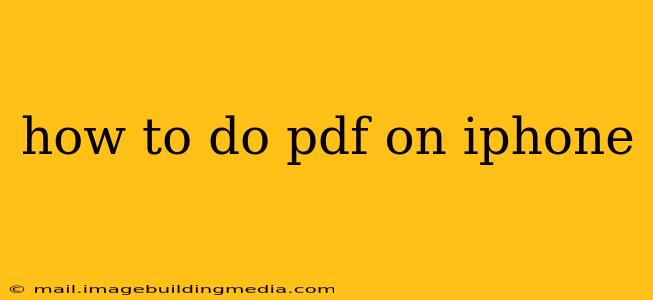The iPhone's versatility extends to handling PDFs, making it easy to view, edit, annotate, and share these versatile documents. Whether you're reviewing a contract, reading a research paper, or filling out a form, this guide will walk you through the various methods and apps available to manage PDFs seamlessly on your iPhone.
How to Open a PDF on iPhone?
The simplest way to open a PDF on your iPhone is by tapping on it within the app where it's stored. This could be your email client, a file manager app like Files, or a cloud storage service like iCloud Drive, Dropbox, or Google Drive. Once you tap the PDF, your iPhone will automatically open it using its default PDF viewer, which is typically the built-in Books app.
Alternatively, you can use a third-party PDF reader app like Adobe Acrobat Reader, Foxit PDF Reader, or GoodReader. Many of these offer additional features beyond basic viewing.
How to Edit a PDF on iPhone?
While the built-in Books app primarily focuses on viewing, several apps allow for PDF editing. This can include tasks such as adding text, images, or annotations. These apps usually offer varying degrees of editing capabilities, from simple annotation to more advanced text manipulation.
Popular Apps for PDF Editing:
- Adobe Acrobat Reader: This popular app provides a range of editing tools, including adding text, highlights, and drawing directly on the PDF.
- Notability: This versatile note-taking app allows users to import and annotate PDFs, making it an excellent option for students and professionals.
- GoodNotes: Another popular note-taking app, GoodNotes, provides a smooth, intuitive experience for annotating and editing PDFs.
- Markup: If you're looking for basic editing functionality, iOS's built-in Markup tool can suffice for simple annotations. You can access Markup by opening the PDF in the Files app, tapping the share icon, and selecting "Markup."
How to Annotate a PDF on iPhone?
Annotating PDFs is a common task for students, professionals, and anyone who needs to highlight key information, add notes, or collaborate on documents. Most PDF reader and editing apps provide robust annotation tools.
Common Annotation Tools:
- Highlighting: Select text and highlight it in various colors.
- Underlining: Underline important words or phrases.
- Strikethrough: Cross out text that is no longer relevant.
- Adding Text Boxes: Insert text boxes to add comments or explanations.
- Drawing Tools: Use pens, pencils, or shapes to draw directly on the PDF.
- Sticky Notes: Add sticky notes to specific sections of the document.
How to Fill Out a PDF Form on iPhone?
Filling out PDF forms on your iPhone is easily accomplished using several methods.
- Built-in iOS features: For simple forms, the Markup tool within the Files app can sometimes suffice.
- Dedicated PDF Editor Apps: Apps like Adobe Acrobat Reader, Foxit PDF Reader, and others offer more advanced form-filling tools, including automatic field recognition.
How to Convert a PDF to Other Formats on iPhone?
Converting a PDF to another format, such as a Word document (.docx) or a text file (.txt), requires a dedicated app capable of performing this conversion. Several apps in the App Store offer this functionality, but it's worth checking reviews to ensure the app's accuracy and reliability.
How to Merge PDFs on iPhone?
Combining multiple PDFs into a single file requires a PDF editing or management app. Many apps in the App Store allow you to select multiple PDFs and merge them together into a single document, streamlining your workflow.
How to Compress a PDF on iPhone?
Large PDF files can take up significant storage space. Compressing a PDF reduces its file size without significantly impacting the quality of the content. There are apps designed specifically for PDF compression, helping to free up space on your device.
This comprehensive guide covers various aspects of working with PDFs on your iPhone. Remember to explore the features offered by different apps to find the best solution that matches your specific needs and workflow. The right app can significantly improve your efficiency and productivity when dealing with PDFs on the go.