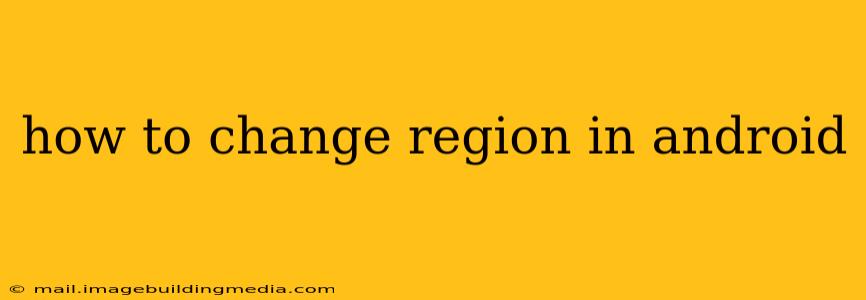Changing your Android region can unlock access to different apps, content, and features within the Google Play Store. This guide will walk you through the process, addressing common questions and potential issues. Whether you're traveling abroad, accessing region-locked apps, or simply want to explore different content libraries, this guide has you covered.
Why Change Your Android Region?
Many users change their Android region for various reasons. Here are a few key motivations:
- Access to Region-Specific Apps: Certain apps are only available in specific geographical areas due to licensing or distribution agreements. Changing your region allows you to download and use these apps.
- Different Content Libraries: Streaming services like Netflix, Spotify, and others often have varying content catalogs based on location. Altering your region can give you access to a broader range of movies, TV shows, and music.
- Currency and Payment Options: Some apps and services offer pricing in different currencies depending on the region. Changing your region might make purchases more affordable.
- Language Options: You can change the language displayed on your Android device and within apps by changing your region.
How to Change Your Android Region: A Step-by-Step Guide
The process of changing your Android region varies slightly depending on your device and Android version. However, the general steps remain consistent:
-
Open Google Play Store: Locate and launch the Google Play Store app on your Android device.
-
Access Account Settings: Tap on your profile picture or icon located in the top right corner of the screen. This will open your Google Play account settings.
-
Navigate to Payments & subscriptions: Within the account settings menu, find and select "Payments & subscriptions."
-
Locate "Address": Under "Payments & subscriptions," you should find a section dedicated to your address.
-
Edit your Address: Tap on the address associated with your Google account. This usually defaults to the region determined by your device's location settings.
-
Change Your Region: Modify the address to reflect the desired region. Ensure you provide accurate information, as this is linked to billing and payment.
-
Save Changes: Once you’ve correctly updated the address with the new region, save the changes. The Google Play Store might require you to confirm the changes before proceeding.
What Happens After Changing Your Region?
Once you've changed your Android region, several things might happen:
- Play Store Updates: The Play Store will update its catalog to show apps and content relevant to your newly selected region.
- App Compatibility: Some apps might no longer be compatible with your new region, resulting in their removal from your device or preventing future updates.
- Payment Methods: Your existing payment methods might be unavailable in your new region, requiring you to add new payment information.
- Language Changes: The language of some apps and the system's interface might adjust to match the language commonly used in the new region.
Can I Change My Region Back?
Yes, absolutely! You can repeat the same process to change your region back to your original location at any time. Remember to use your original accurate address information.
What if I'm Traveling Abroad?
If you're traveling abroad, you don't necessarily need to change your region. Your device may automatically detect the new location, offering location-relevant services and content. However, changing your region might be necessary to access region-specific content or apps.
Why Can't I Change My Region?
Sometimes, changing your region may not be possible due to several reasons:
- Payment Method Restrictions: You might need to add a valid payment method associated with your selected region.
- Account Limitations: Google might impose restrictions based on your account history or previous region changes.
- Technical Glitches: Temporary server issues or bugs within the Play Store app may interfere with the process.
Conclusion
Changing your Android region can be a useful tool to access a wider variety of apps, content, and features. This guide provides a clear and comprehensive explanation of the process and addresses common questions. Remember to always use accurate information and be aware of any potential consequences, such as app incompatibility or payment method changes. If you encounter any difficulties, be sure to check the Google Play Store help center for additional assistance.