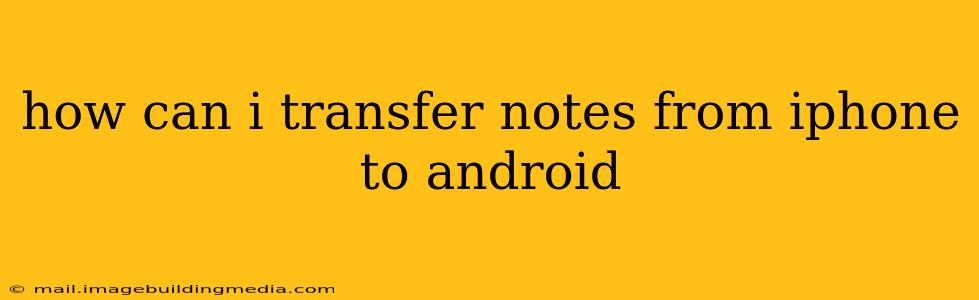Switching from an iPhone to an Android phone can feel daunting, especially when it comes to transferring your precious data. One common concern is how to seamlessly move your notes from the iOS ecosystem to the Android world. Fortunately, several methods exist, each with its own pros and cons. This comprehensive guide will walk you through the most effective ways to transfer your iPhone notes to your Android device.
What's the Best Way to Transfer Notes From iPhone to Android?
The "best" method depends on several factors, including the note-taking app you used on your iPhone and your comfort level with different technologies. However, some methods are generally more reliable and efficient than others. We'll explore several options, helping you choose the best fit for your situation.
1. Using Email or Cloud Services:
This is often the easiest method, especially if your notes are not excessively large. Many note-taking apps allow exporting notes as various file formats (like .txt, .rtf, .pdf, or even .docx).
- How it works: Open your note-taking app on your iPhone, select the notes you want to transfer, and export them. Then, email the exported files to your Android email address, or upload them to a cloud storage service (Google Drive, Dropbox, OneDrive) accessible from both devices. Download the files on your Android device and open them with a compatible note-taking app.
- Pros: Simple, works even with older apps.
- Cons: Can be time-consuming for a large number of notes; email might have file size limitations; formatting might not be perfectly preserved.
2. Utilizing Google Drive (or Similar Cloud Storage):
If you're already using Google services, this is an incredibly convenient option. Many note-taking apps sync directly with Google Drive.
- How it works: If your iPhone note-taking app supports Google Drive integration, simply enable sync. Your notes will be automatically uploaded and available on your Android device after you log into the same Google account. Even if your app doesn't directly sync, you can often export your notes to a compatible format and save them manually to your Google Drive.
- Pros: Simple, automatic synchronization, large storage capacity.
- Cons: Requires an active internet connection for syncing.
3. Using Third-Party Transfer Apps:
Several apps specialize in transferring data between iOS and Android devices. Research and choose a reputable app with good reviews before using it. Always be cautious about sharing personal data with third-party apps.
- How it works: These apps typically connect your iPhone and Android device (often via Wi-Fi) and allow you to selectively choose the data you want to transfer.
- Pros: Can transfer multiple types of data at once, including notes.
- Cons: Requires installation of an additional app on both devices; data privacy concerns may arise if using lesser-known apps.
4. Direct Transfer (if supported by the note-taking app):
Some note-taking apps provide built-in mechanisms for transferring data between platforms. Check your note-taking app's help documentation or FAQs to see if this is supported.
- How it works: This usually involves creating an account and syncing your notes to that account, making them accessible on other devices after logging in.
- Pros: Simplest method if supported.
- Cons: Highly app-dependent; not always available.
Frequently Asked Questions (FAQs):
How do I transfer notes from iPhone Notes app to Android?
The iPhone Notes app can export notes as .txt files or PDF files. Use the 'Share' function in the Notes app to email them to yourself or upload them to a cloud service like Google Drive. Then, access them on your Android device and import them into a note-taking app like Google Keep, or even the default Android Notes app.
Can I transfer notes from Apple Notes to Google Keep?
Yes, absolutely. Export your notes from the Apple Notes app as described above, and then import them into Google Keep on your Android device. This may involve some minor reformatting.
What if I have a lot of notes?
For a large number of notes, using a cloud service or a dedicated transfer app is usually most efficient. Manually exporting and emailing each note individually would be incredibly time-consuming.
Are there any apps that make transferring notes easier?
Yes, several apps focus on transferring data between iOS and Android. However, research and select reputable apps carefully, always paying attention to user reviews and security considerations.
What is the safest way to transfer my notes?
Using well-established cloud services like Google Drive, Dropbox, or OneDrive is generally considered a safe and reliable method. Remember to secure your cloud accounts with strong passwords.
Transferring your notes from an iPhone to an Android device doesn't have to be a complex process. By selecting the right method based on your needs and comfort level, you can smoothly move your data and continue using your notes on your new Android phone. Remember to back up your notes before starting the transfer process, just in case something goes wrong.